Conducting a Paired-Samples T Test using spss
It is vitally important to check these assumptions because if they are violated the result of the dependent t-test can be invalid. How to first calculate the difference scores, and then to check the above assumptions on these scores, is presented in the enhanced version of this guide, available as part of our Laerd Statistics Premium content. To get a sense of the advantages of purchasing access to Laerd Statistics Premium, you can view our enhanced Independent-samples t-test in SPSS guide for free (normally Premium). To go straight to the relevant section for testing assumptions, click here. This enhanced guide also explain what to do if you violate any of the assumptions. You can check out our low prices for access to all the enhanced content in our Premium section here.
Example
A group of Sports Science students (n = 20) are selected from the population to investigate whether a 12 week plyometric training programme improves their standing long jump performance. In order to test whether this training improves performance, the sample group are tested for their long jump performance before they undertake a plyometric training programme and then again at the end of the programme.
Test Procedure in SPSS
[If you are unsure of how to correctly enter your data into SPSS in order to run a dependent t-test then read our guide on how to do it here. Our enhanced guide includes a description of the file set-up and the ability to download the SPSS file for the guide.]
Click Analyze > Compare Means > Paired-Samples T Test... on the top menu.
Published with written permission from SPSS Inc, an IBM company.
You will be presented with the following:
Published with written permission from SPSS Inc, an IBM company.
You need to transfer the variables "JUMP1" and "JUMP2" into the "Paired Variables:" box. There are two ways to do this. You can either highlight both variables (use the cursor and hold down the shift key and press the button, or you can drag and drop each variable into the boxes). If you are using older versions of SPSS, you will need to transfer the variables using the former method.
You will end up with a screen similar to the one below:
Published with written permission from SPSS Inc, an IBM company.
button shifts the pair of variables you have highlighted down one level.
button shifts the pair of variables you have highlighted up one level.
button shifts the order of the variables with a variable pair itself.
If you need to change the confidence level limits or to exclude cases then press the button:
Published with written permission from SPSS Inc, an IBM company.
Click on the button.
Click the button to generate the output.
SPSS Output of the Dependent T-Test
You will be presented with three tables in the Output Viewer under the title "T-Test" but you only need to look at two tables - the Paired Sample Statistics table and the Paired Samples Test table, as discussed below:
Paired Sample Statistics Table
The first table titled Paired Sample Statistics is where SPSS has generated descriptive statistics for your variables. You can use the data here to describe the characteristics of the first and second jumps in your results.
Published with written permission from SPSS Inc, an IBM company.
Paired Samples Test Table
The Paired Samples Test table is where the results of the dependent t-test are presented. A lot of information is presented here and it is important to remember that this information refers to the differences between the two jumps (the subtitle reads "Paired Differences"). As such, the columns of the table labelled "Mean", "Std. Deviation", "Std. Error Mean", 95% CI refer to the mean difference between the two jumps and the standard deviation, standard error and 95% CI of this mean difference, respectively. The last 3 columns express the results of the dependent t-test, namely the t-value, the degrees of freedom and the significance level.
buy cheap SPSS statistion 21 SPSS 21 pc mac
 It is not a OEM or tryout version.
It is not a OEM or tryout version.
 We offer worldwide shippment .
We offer worldwide shippment .
 You can pay by paypal.
You can pay by paypal.
Full version cheap SPSS statistion 21 spss 21 at $54 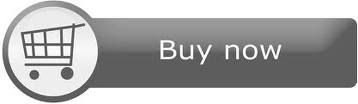
 It is not a OEM or tryout version.
It is not a OEM or tryout version. We offer worldwide shippment .
We offer worldwide shippment . You can pay by paypal.
You can pay by paypal.